|

September 8, 2017
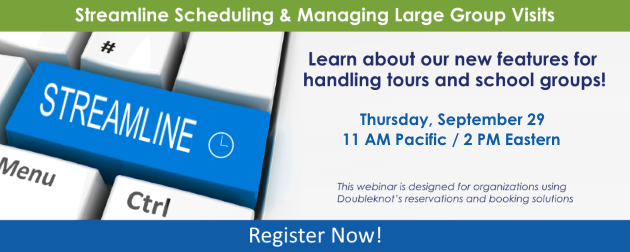
At many museums, zoos and other visitor-serving organizations, it’s common practice to divide a large group (especially a school group) into smaller groups that rotate through locations, programs and facility options at your site.
Doubleknot now offers a suite of tools that make it easy to create these smaller groups (subgroups) and assign them to different activities or locations.
Topics include:
- Planning and incorporating support for subgroups into your facility configurations
- Creating and managing reservations that require subgroups
- Scheduling activities for each subgroup
- Creating agendas for group leaders that include information about all of their subgroups
We’ll also answer any questions you have about how to use these new features.
Streamline Scheduling & Managing Large Group Visits
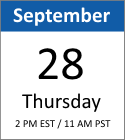
Date: September 28, 2017
Time: 11 AM Pacific / 2 PM Eastern

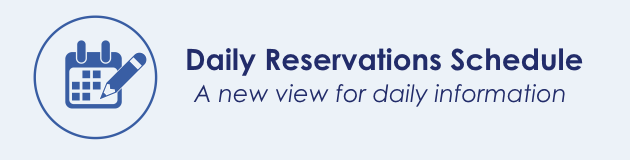
There’s a new way to view reservations: a color-coded daily reservations schedule! In addition to choosing the date, you can choose which category to display and even limit the display to a specific facility.
Color-coded daily reservations schedule. Click to view a close-up of the screen.
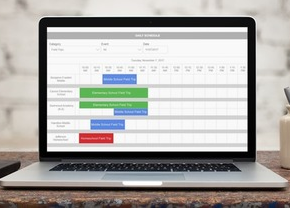
To view the daily schedule, follow these steps in Event Management:
- Click the Utilities tab.
- In the Registration Management panel, click Daily Schedule. The schedule will be displayed.
- In the Category menu, select the category you want to see.
- If you want to limit the display to a single facility, select the facility in the Event menu.
- In the Date field, enter or select the date for the schedule. The schedule you selected will be displayed.
Colors are assigned to facilities on the Create and Modify a Facility page. To assign a color to an existing facility, follow these steps:
- In the Facilities tab, click the facility you want to work with.
- In the panel at the left, click Edit. The Create and Modify a Facility page will be displayed.
- In the Display Color item, select the color to use for this facility.
- Click Done.

Doubleknot is a proud sponsor of the Association of Nature Center Administrators (ANCA) 2017 Magnolia Summit! David Mimeles, our VP for Sales and Marketing, attended the conference and shares his experience in this blog post.
|